
PDF/A is a standard for archiving documents. When the standard is used it guarantees that the document is in a readable format even in the future especially as it needs programs to read it. The standard also guarantees that people with lowered eyesight can be provided with access to the information that is contained in the document.
EU’s directive decrees that all official organisations should provide with documents and materials that are accessible to people with lowered vision or hearing.
Use Microsoft Word for Windows to save as an accessible PDF/A file.
1. Open your document in Word
2. (Word 2019 or 365) Choose “Review” > “Check Accessibility“. Please review suggestions and make changes accordingly. (Word 2016) Choose “File” > “Info” > “Inspect Document” > “Check Accessibility“. Please review suggestions and make changes accordingly.

3. Choose Save as
4. Select PDF in the “Save as type”, then click Options

5. Check items “Document structure tags for accessibility” and “ISO 19005-1 compliant (PDF/A)” or "PDF/A compliant". Confirm with OK.

6. Name your file, then click Save
Microsoft Word for Mac does not support saving different types of PDFs!
Please use Word for Mac to write your document and check its accessibility, then use a Windows PC with Word to save as PDF/A.
How to check accessibility in Word for Mac:
1. Open your document in Word
2. Choose “Review” > “Check Accessibility”. Please review suggestions and make changes accordingly.
3. Save the file and open it in Word on a Windows computer to save as an accessible PDF-file according to the instructions above.
All pictures in the thesis has to have alt text that describes the content of the picture in 1-2 sentences. That way the text to speech programs can describe the picture.
Tables and Figures which have been done with some form of program (such as Words own graphical programs or similiar) that includes text does not need alt text. If the Figures and Tables are pictures (ex. .jpeg .png etc.) then they need alt text.
In order to create alt text for a picture it usually doesn’t require more than to right click with the mouse on a picture and choose “Edit Alt Text”. It opens a tab with a field where you can write the contents of the picture.

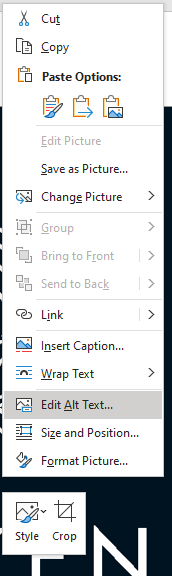
Right clicking a picture opens a window with different functions one of those functions is “Edit Alt Text”.
